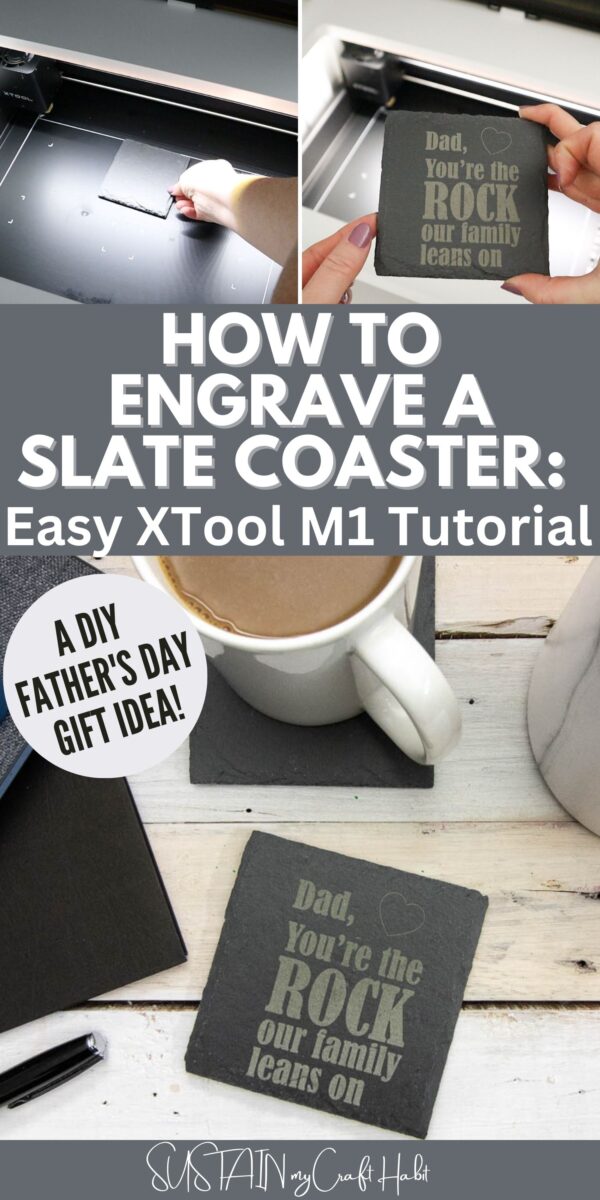Engraved Slate Coaster Dad Gift Idea: Easy xTool M1 Tutorial
It can be hard to come up with a gift for dad (such as a Valentine’s or Father’s Day gift idea) when it feels like you’ve given him every type of dad gift under the sun. You may find yourself going back to Pinterest for the umpteenth time, trying to find something unique that you haven’t done before.
Well, we have the answer for you. If you are looking for a gift for him, try a coaster that is engraved by YOU!
Disclosure: This post is sponsored by xTool. All opinions are our own.

A Great Gift for Dad From the Heart!
That time of year is coming again! Even though we love celebrating the dads in our lives year-round, I am thankful that we get a day once a year to show them just how much we love them and care about them.
Not that we need a gift to tell someone that we love them. Gifts are just one of the many ways we can celebrate events such as Valentine’s and Father’s Day. However, a gift (especially a homemade gift) tells someone that we paused in our busy chaotic life to think of them and take time to show them how much we love them.
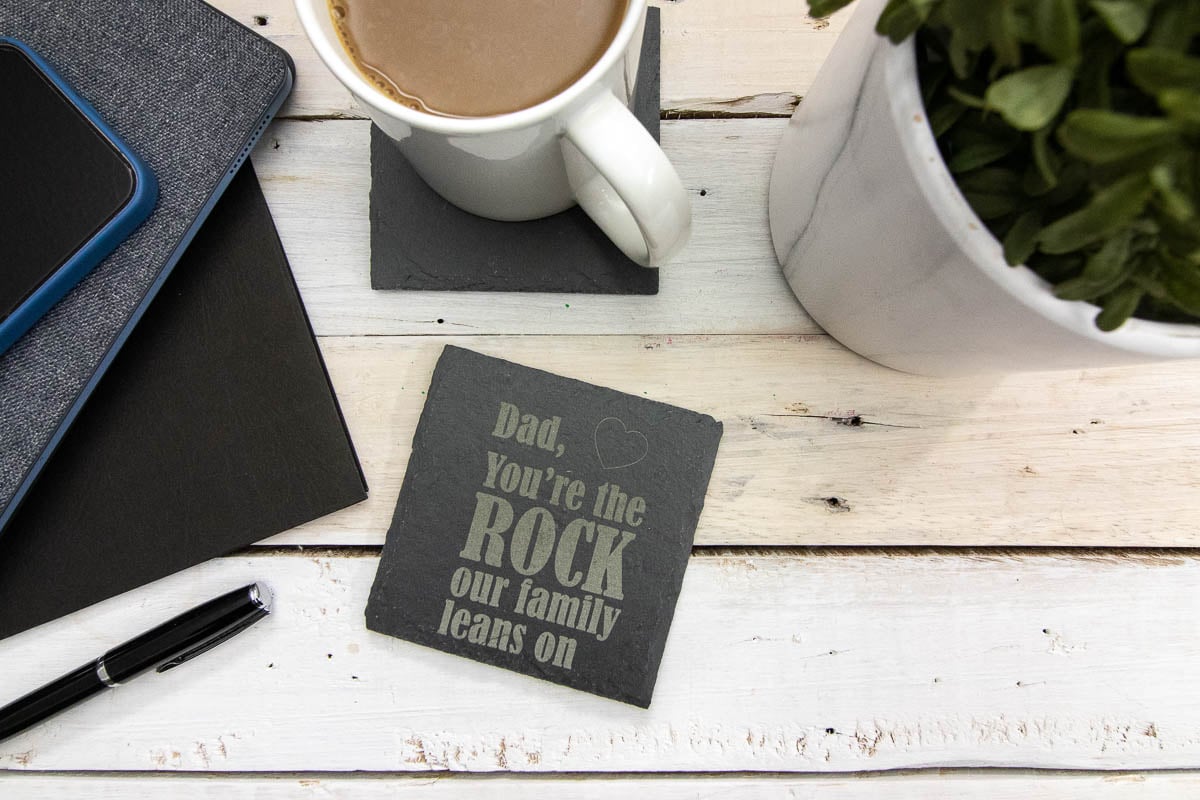
This coaster is truly a unique item. Not only will it tell the dad in our life that they mean the world to us, but it will be a coaster that they can use for years. And it was super easy to make with our xTool M1 laser engraver at home.
We’re happy to share the free Father’s Day SVG which has four different phrases to use. You could use the same cut file to make a cute sign with vinyl (also cut on your xTool M1!).
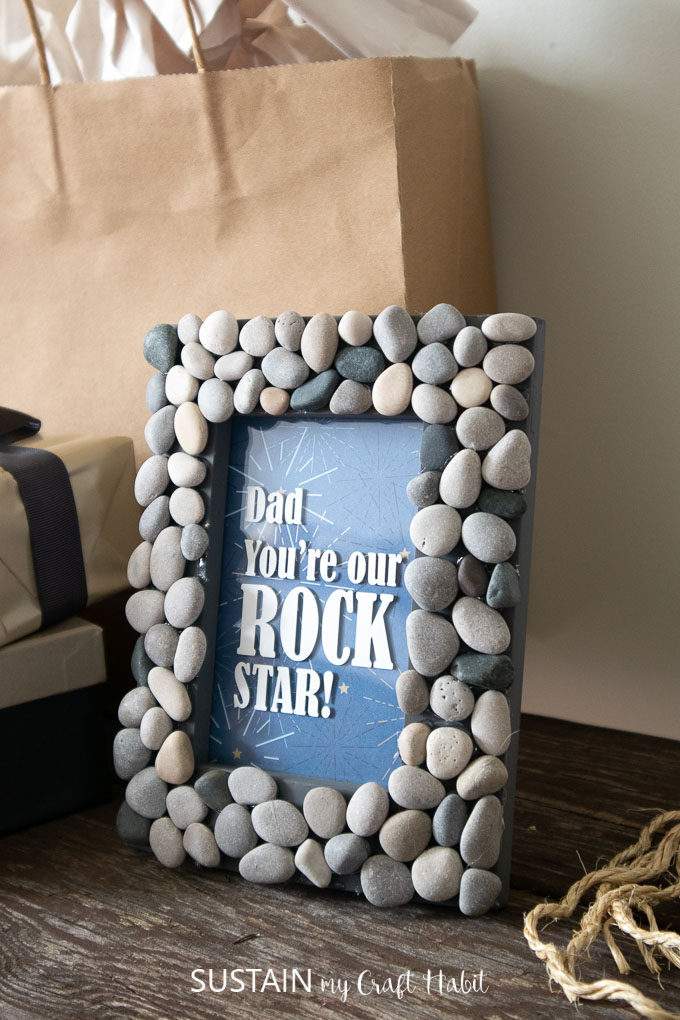
Get additional free SVG’s and stay in the know on our latest crafts, special offers and freebies by joining our mailing list.
Materials Needed for this Father’s Day Gift Idea
Disclosure: This post contains affiliate links for your shopping convenience. Should you choose to purchase through them, we will make a small commission at no extra cost to you. You can read our full disclosure policy here.

How to Engrave a Slate Coaster: Easy xTool M1 Tutorial
Download the Father’s Day SVG cut file and save it to a folder on your computer.
Open the xTool Creative Space Software and click “Image”. Find the SVG file you plan to use on your computer and press open. This will add your design on to the Creative Space canvas.
Click off of the design to ungroup all of the elements. Delete any that you don’t want to use.
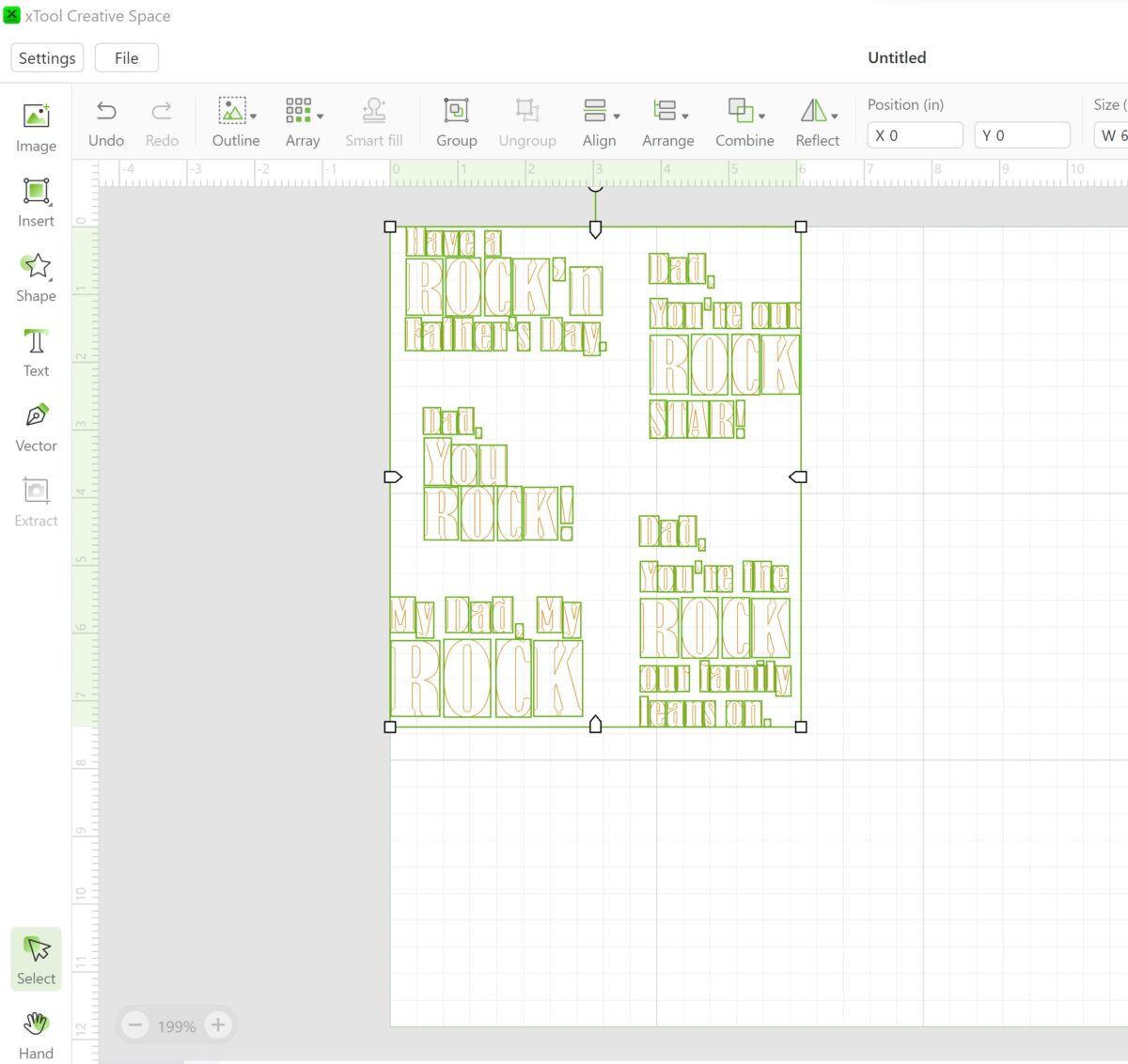
Click on the Shape Tool and add any other elements such as a heart.
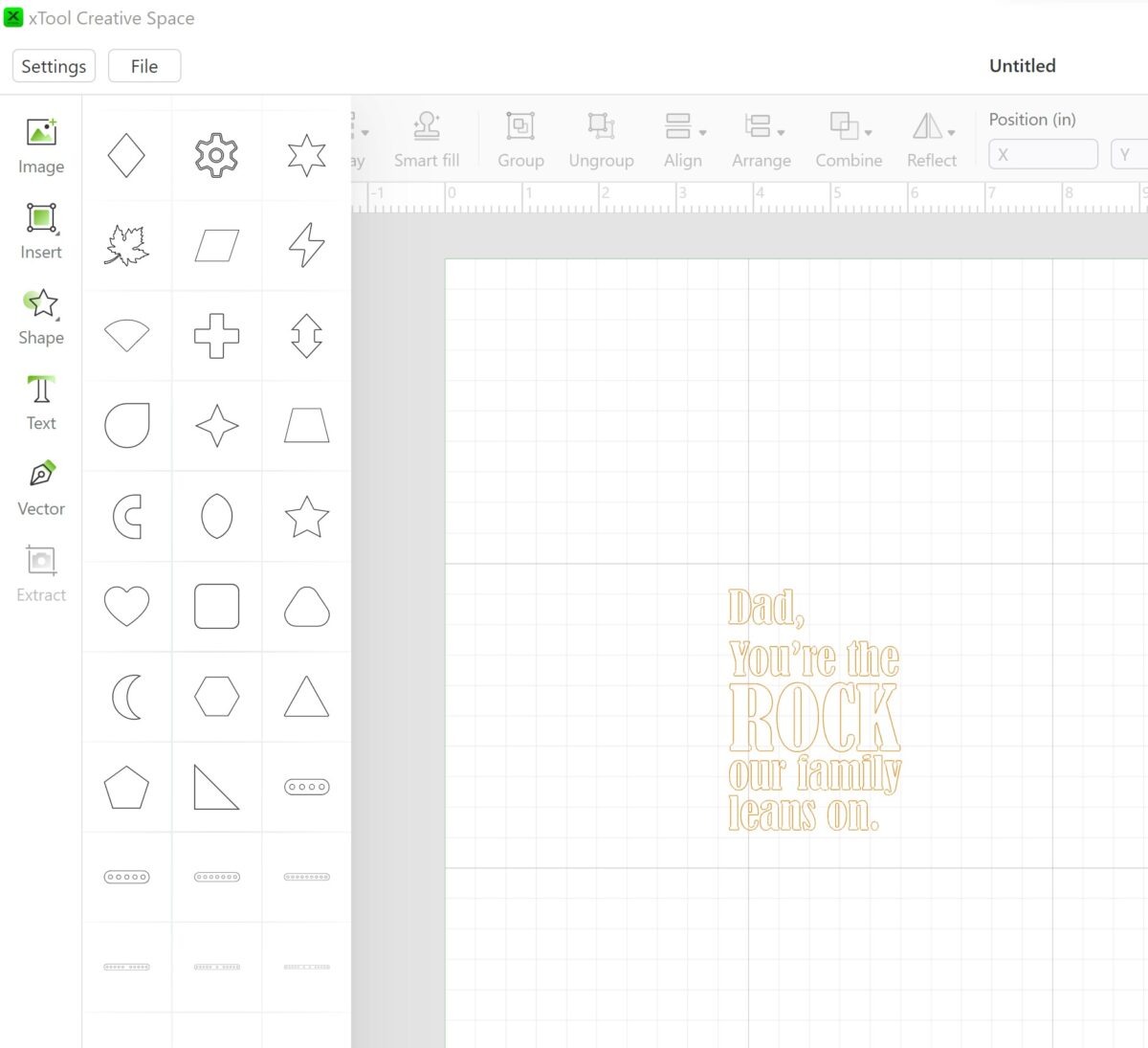
Use the handles to rotate and resize the heart and move it in place.
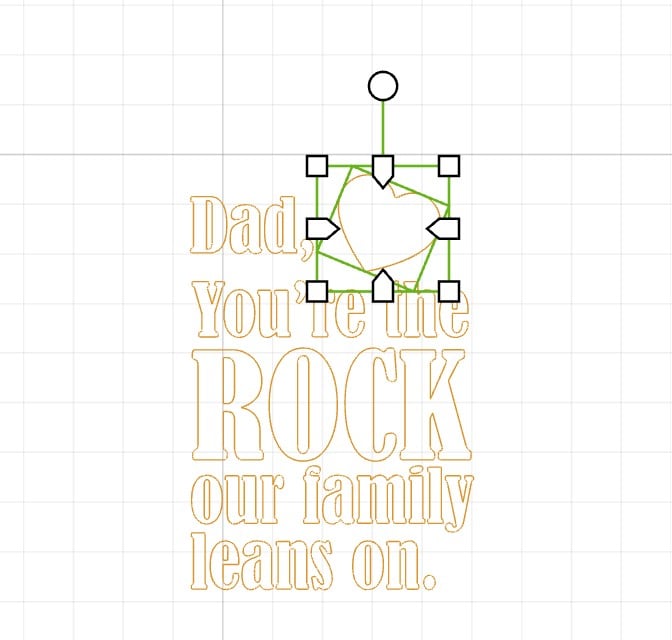
On the right panel of the Creative Space Canvas select the “Laser Flat” function. Next use the drop down to select the material “Rock Coaster”. This will load the appropriate settings.
Select your entire design and click the “Engrave” tab. This will fill in and engrave the entire design. For the heart, choose “Score” which will engrave just the outline of the design.
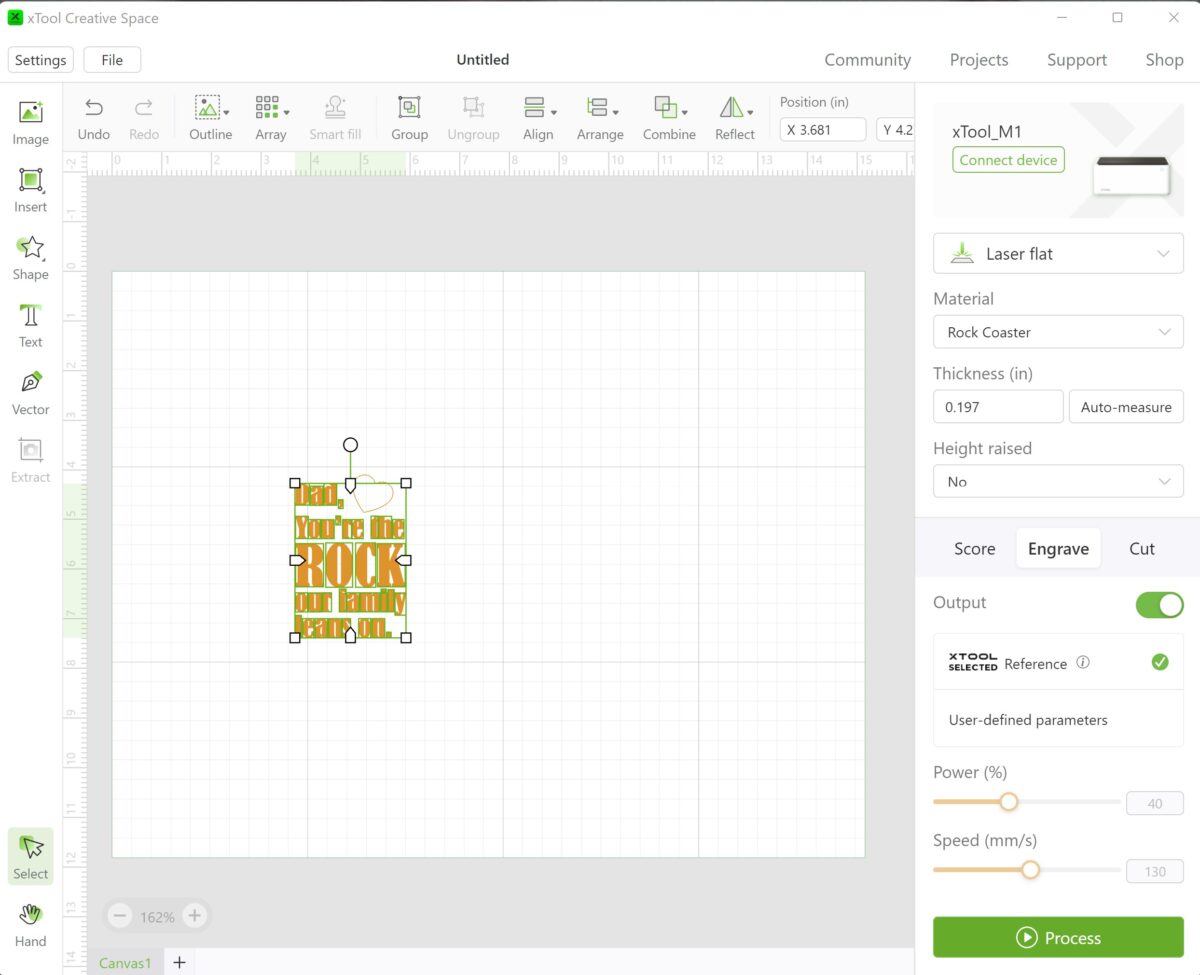
Open the xTool M1 lid and place your slate coaster inside the compartment. When you close the lid, and image will appear on your canvas showing you where the coaster is placed. Select your whole design and reposition it to be on your coaster.

Press Process and then Start on the next screen. Push the flashing blue button on the machine and watch the engraving magic happen!
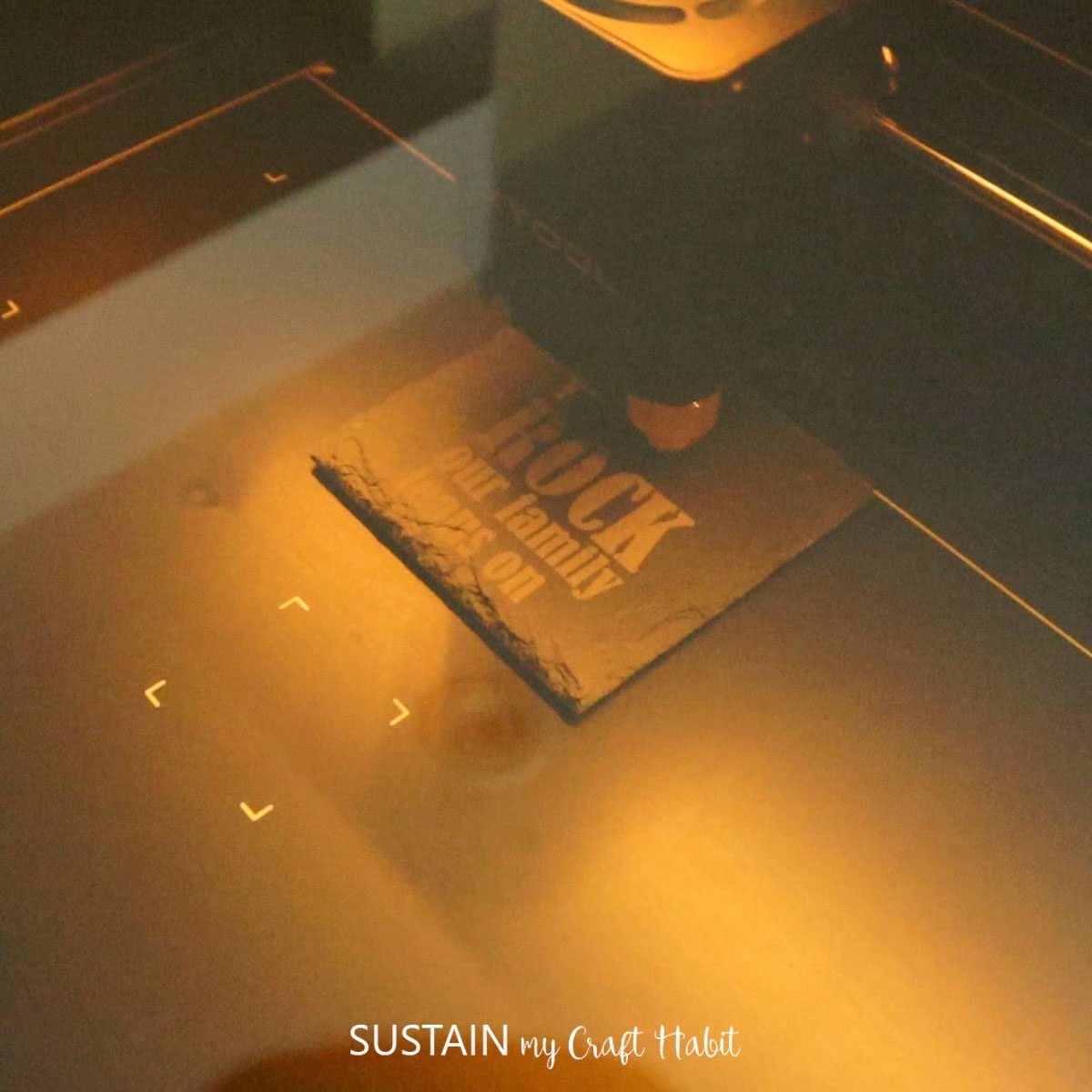
And that’s it! After a few minutes you’ll have a beautiful slate coaster to gift to the special dad in your life!

Make just one or a whole set that he’ll be overjoyed to receive.
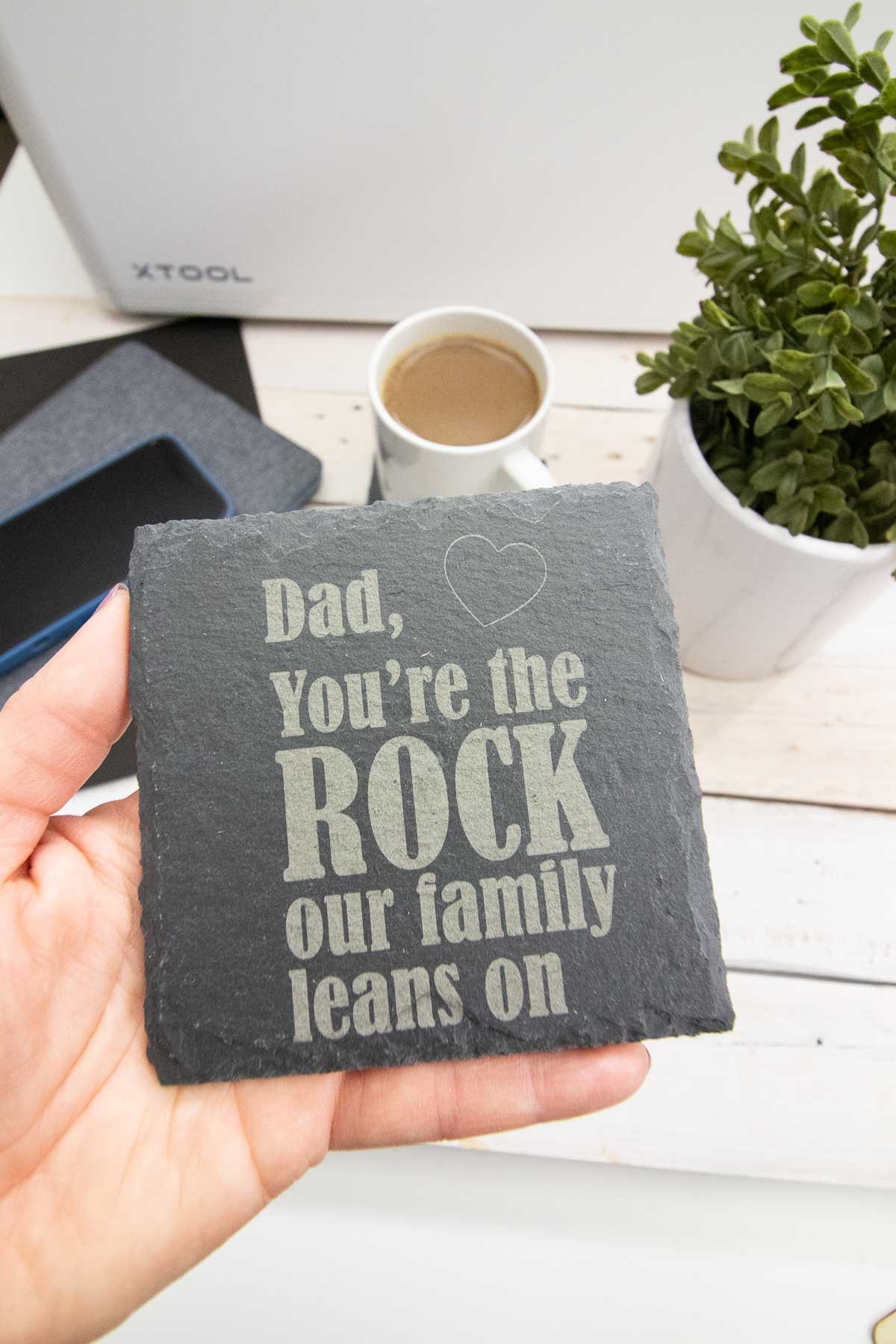
Become a Sustain My Craft Habit insider to receive fun freebies!
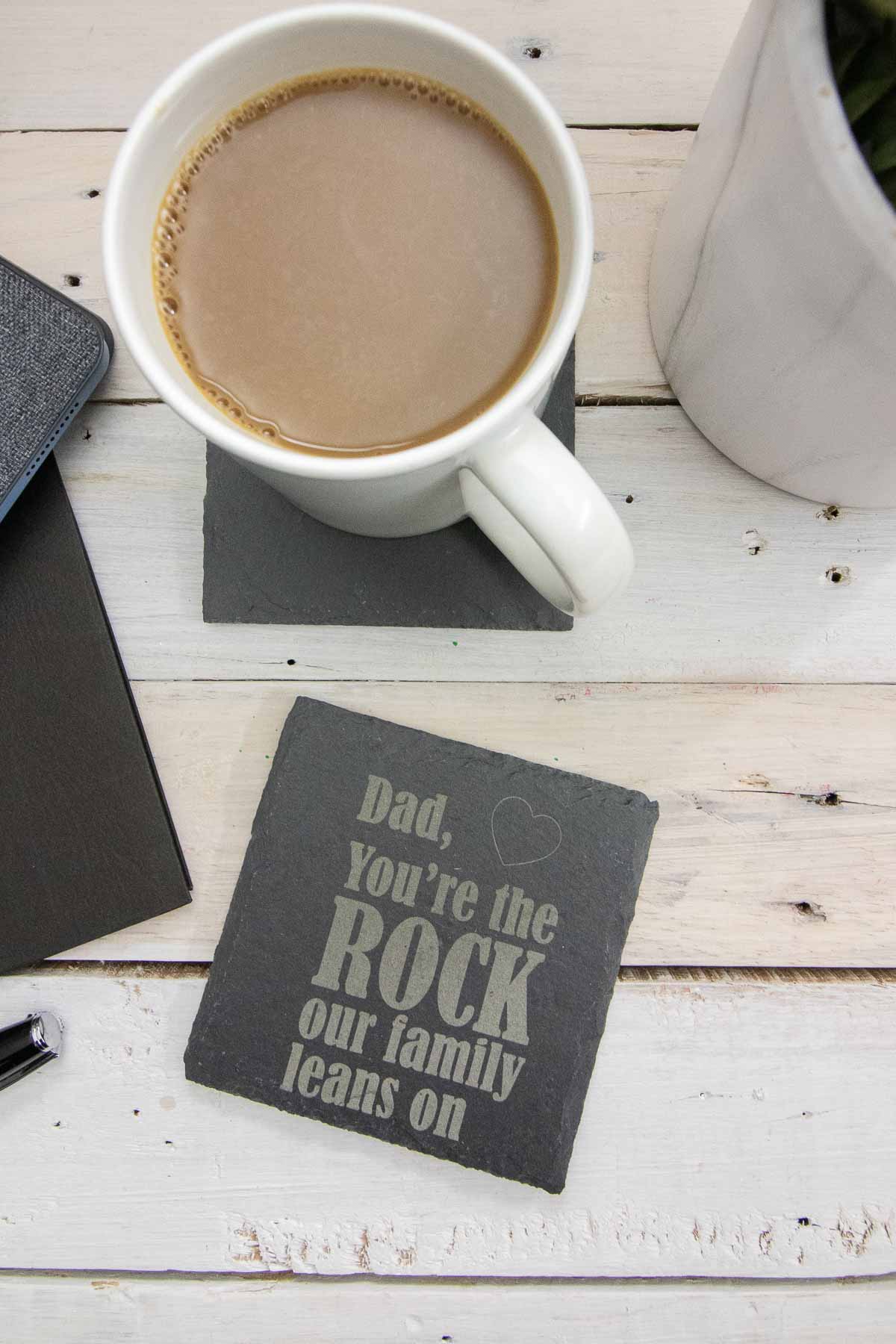
I’ve used the xTool M1 to make this upcycled home sign and this kraft paper night light (coming soon). You can watch the full tutorial for both of them over on our YouTube channel!


And there you have it! A truly unique Valentine’s or Father’s day gift idea that you won’t find in the store, and that no one else has gotten for the special Dad in their life. Try it today!
If you try it, make sure to tell us and show it off! Tag us on Facebook or Instagram– we can’t wait to see it! Dads are super important, and we join you in celebrating these special days with them. I hope the day is wonderful!
Like it? Pin it for later!
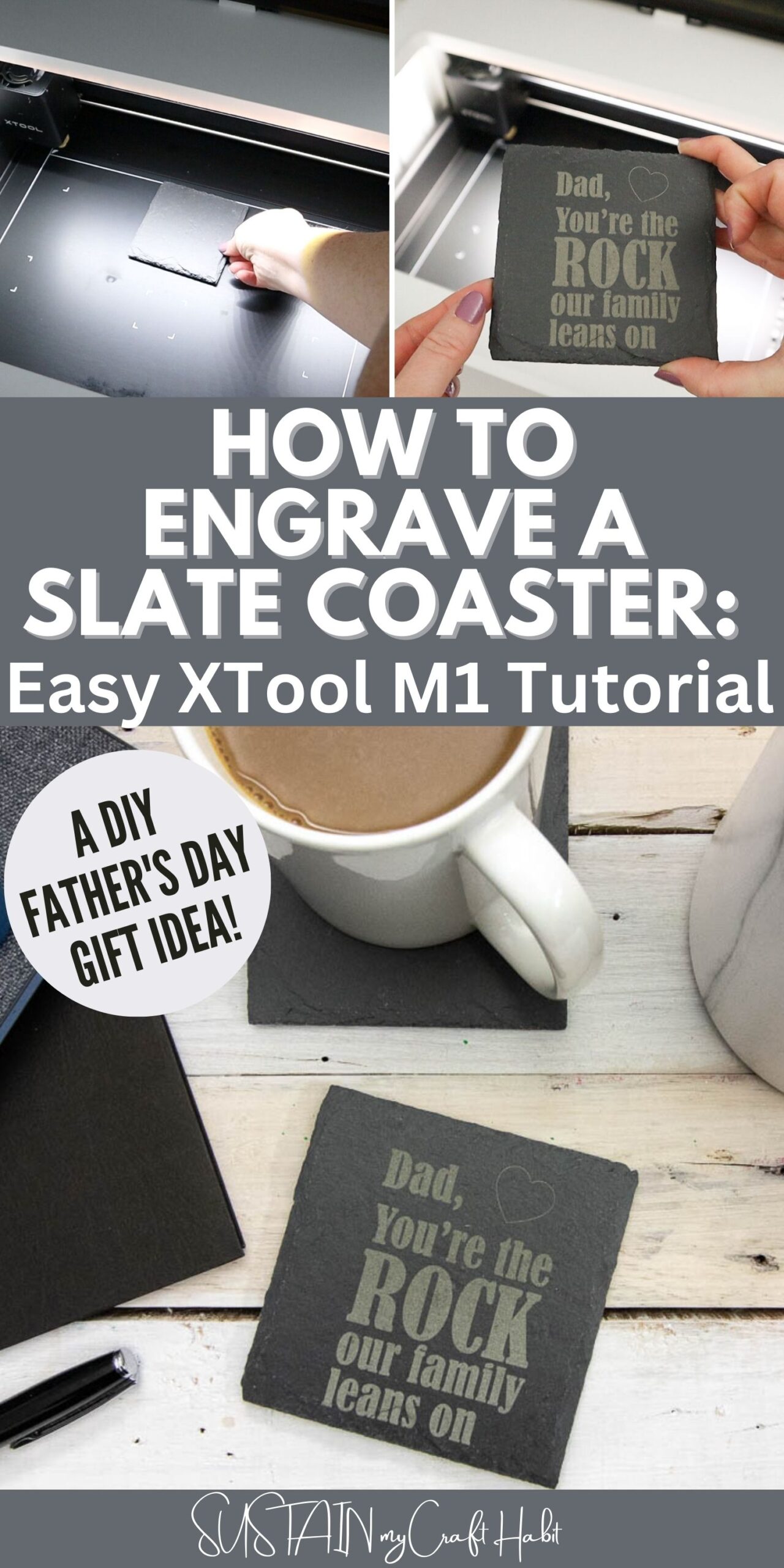

How to Engrave a Slate Coaster: Easy xTool M1 Tutorial
Instructions
- Open xTool Creative Space Software and click “Image”.
- Find the SVG file you plan to use on your computer and press open.
- Click off of the design to ungroup all of the elements. Delete any that you don’t want to use.
- Click on the Shape Tool and add any other elements such as a heart.
- Use the handles to rotate and resize the heart and move it in place.
- On the right panel of the Creative Space Canvas select the “Laser Flat” function. Next use the drop down to select the material “Rock Coaster”. This will load the appropriate settings.
- Select your entire design and click the “Engrave” tab. This will fill in and engrave the entire design. For the heart, choose “Score” which will engrave just the outline of the design.
- Open the xTool M1 lid and place your slate coaster inside the compartment. When you close the lid, and image will appear on your canvas showing you where the coaster is placed. Select your whole design and reposition it to be on your coaster.
- Press Process and then Start on the next screen. Push the flashing blue button on the machine and watch the engraving magic happen!