How to Cut Corrugated Cardboard with XTool P2
Are you tired of struggling to cut corrugated cardboard with traditional tools? Look no further—the XTool P2 is here to make your life easier. This innovative tool will easily cut through 3.5mm of cardboard. Grab our FREE Sunflower svg file, and let’s get cutting!

Why You Will Love This Cutting Machine
The XTool P2 is a game changer when it comes to cutting corrugated cardboard. It offers various benefits, making it the go-to tool for all your cardboard-cutting needs. The XTool P2’s laser ensures precision and clean cuts every time. Say goodbye to jagged edges and uneven lines. With this tool, you can achieve professional-looking results without any hassles!

What Types Of Projects Can I Make With The XTool P2?
The XTool P2 opens up a world of creativity for craft enthusiasts. Whether you’re looking to craft simple gift boxes for loved ones or delve into more complex endeavors like intricate 3D models ad shadow boxes, this tool is equipped to handle it all. Its unparalleled versatility allows for a broad spectrum of craft projects and encourages endless creativity.
With the XTool P2, the possibilities in your crafting journey are limited only by your imagination, enabling you to bring even the most ambitious projects to life. Learn more with our full and honest review post on xTool M1 and xTool F1 and coming soon: full review of xTool P2.


Get access to our resource library filled with cut files and other xTool craft ideas!
Materials Needed
Disclosure: This post contains affiliate links for your shopping convenience. Should you choose to purchase through them, we will make a small commission at no extra cost to you. You can read our full disclosure policy here.
- XTool P2 (or other laser cutting machine)
- Corrugated Paper size 3.5mm, 9”x12”wide
- Sunflower SVG (grab a free one on our Sustain My Craft Habit Shop)
How to Cut Corrugated Cardboard with XTool P2
Open Creative Space app on mobile phone. Turn on XTool P2 and connect the Creative Space app to machine.
Create new project and import Image – “Layered Sunflower” SVG.

The sunflower is sized to 4” high when it imports. You can keep this size or adjust it to your preference.
By default, the canvas measures in metric units. I prefer imperial so I click on the general icon in the upper left corner and switch it to the imperial unit instead.
Next, assign the processing type to each piece by clicking one piece at a time and adjusting the object setting to CUT for all pieces except for the petal details, which needs to be set to SCORE.
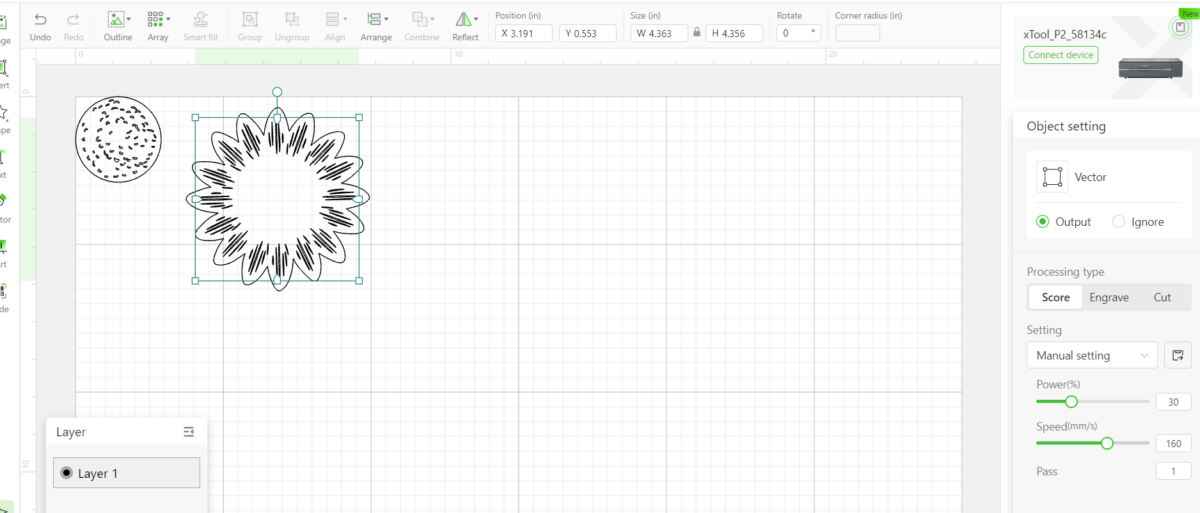
Select the material type from the drop down menu as corrugated paper, 3.5mm. Keep the number of passes to 1.
Manually adjust the power and speed that best suits your preferred settings after you conduct the cut grid test. In our case, CUTTING the corrugated paper works best at 40% power and 28 seconds. Additionally, in our case SCORING the corrugated paper works best at 30% power and 160 seconds.

Place the material inside the P2 directly on top of the slats and hold in place with mini clamps.

Then click on the green PROCESS button at the bottom.
Remove when complete.

When all pieces are cut, layer them as shown, add a touch of glue between the layers to hold in place.

Take Your Crafting To The Next Level
The XTool P2 is a must-have for any crafter or DIY enthusiast and be sure to grab our FREE Sunflower template and start creating beautiful, professional-looking projects today!
More xTool Crafts to Make
- Engraving Thick Cutting Boards with XToolM1
- Laser Engraving Jewelry
- DIY Fall Sign
- Gather SVG for Laser Cutting Wood
- Personalized Wood Engraving
- Laser Cut a Layered Bird


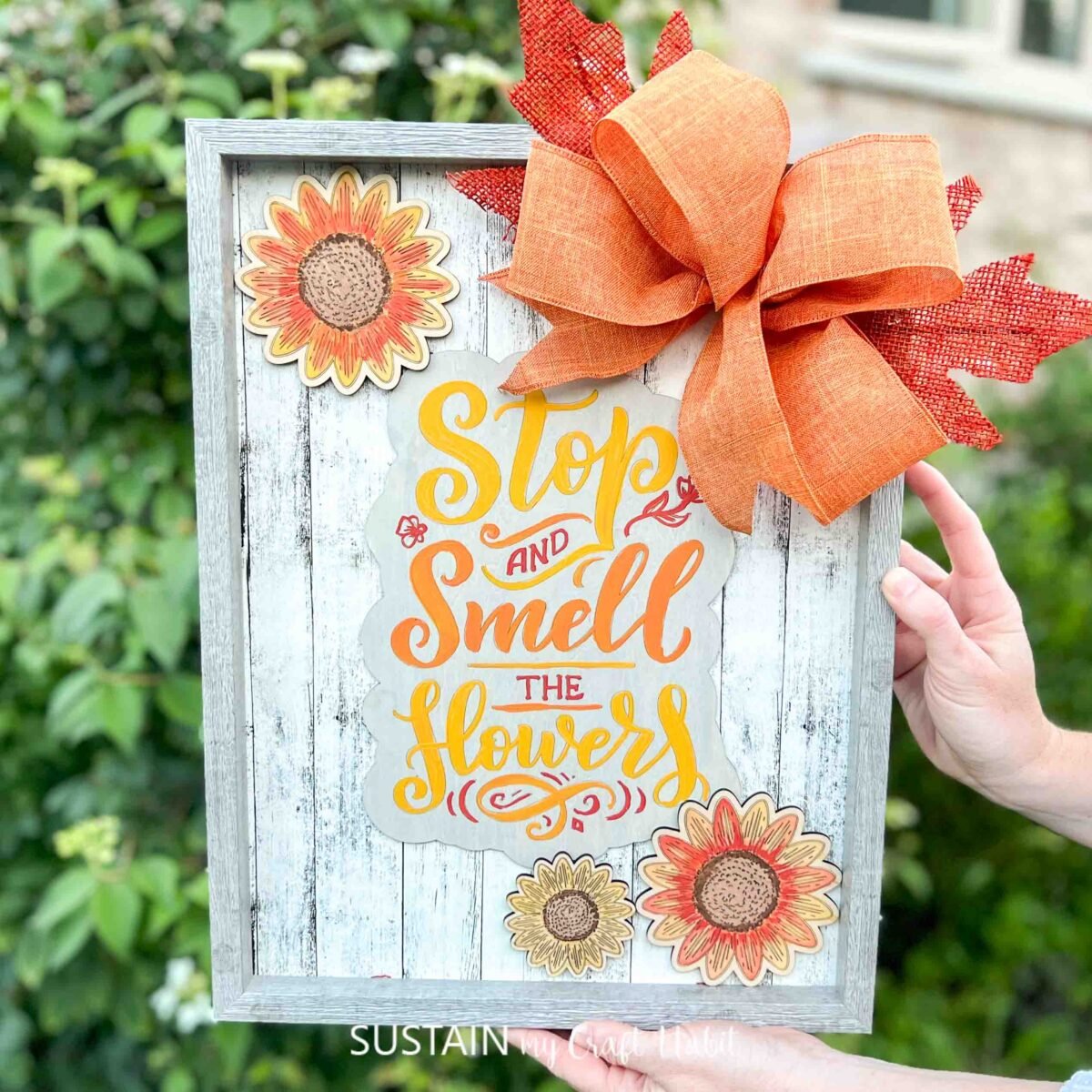



Stay in the know on our latest crafts, special offers and freebies by joining our mailing list.
Like it? Pin it for later!


How to Cut Corrugated Cardboard with XTool P2
Materials
- XTool P2 or other laser cutting machine
- Corrugated Paper size 3.5mm 9”x12”wide
- Sunflower SVG
Instructions
- Open Creative Space app on mobile phone.
- Turn on XTool P2.
- Import Image – “Layered Sunflower” SVG.
- The sunflower is sized to 4” high when it imports. You can keep this size or adjust it to your preference.
- Next, assign the processing type to each piece by clicking one piece at a time and adjusting the object setting to CUT for all pieces except for the petal details, which needs to be set to SCORE.
- Hide Layer 2 (layer with the petal details) and switch the object setting for that hidden piece as “ignore”.
- Place the material inside the P2 directly on top of the slats and hold in place with mini clamps.
- Select the material type from the drop down menu as corrugated paper, 3.5mm. Keep the number of passes to 1.
- Manually adjust the power and speed that best suits your preferred settings after you conduct the cut grid test.
- Then click on the green PROCESS button at the bottom.
- Remove all the pieces from the machine leaving behind just one of the base flower shapes as shown.
- Next, unhide the 2nd layer with the petal details and position it on top of the base flower cutout. Ensure the SCORE settings are set to your preferred power and speed, in our case scoring the corrugated paper works best at 30% power and 160 seconds.
- Double check the placement. Hit process.
- Remove when scoring is complete.
- When all pieces are cut, layer and add a touch of glue between the layers to hold in place.






