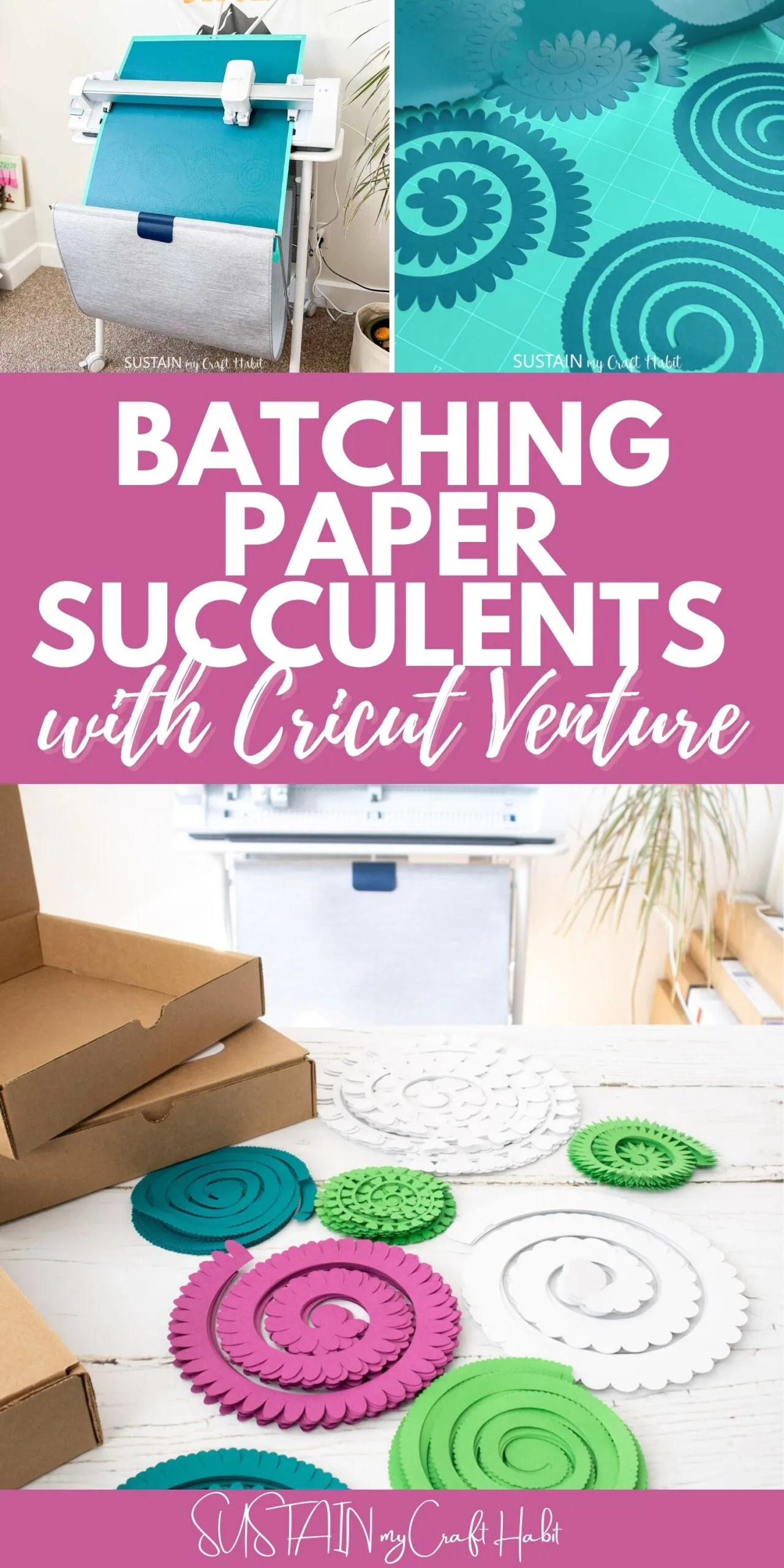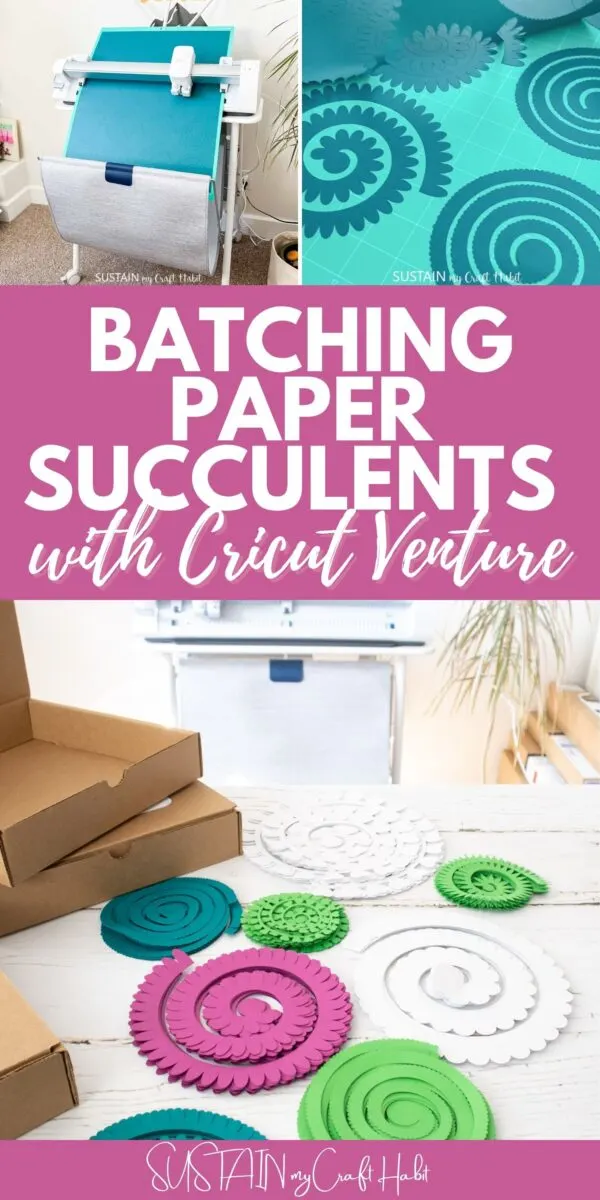Have you ever wanted to cut large quantities of a crafts with your cutting machine? Well today, we’re going to show you just how quick and easy it is to make a large batch of paper succulents with the new Cricut Venture.
This post is sponsored by Cricut. All opinions are our own.

Cricut Venture – the Latest Large Format Cutting Machine
Last week Cricut launched their latest innovation: a bigger and faster cutting machine! The Cricut Venture cuts a variety of designs with precision. From super simple to really intricate, it cuts, draws and scores over 100 materials such as paper, vinyl, bonded fabric and more.
We were so excited and honored that Cricut chose us to send a Cricut Venture to preview. Last week shared the unboxing, easy set-up, a couple of quick beginner projects and our first impressions in our Cricut Venture: Complete Guide and Review post. Today we’re pleased to share another project with you: cutting a big batch of beautiful paper succulents!
Why We Love Batching with Cricut Venture
After recently launching a creative craft box product where we design a nature-inspired craft and source the supplies to sell for others to recreate, we came across some challenges. One of the biggest obstacles has been finding enough time to make all of the craft kits as the orders come in.
Our goal has always been to produce enough product in advance to have in our inventory so that as the orders come through, we can quickly fullfil them. Now that we have the Cricut Venture, that end goal seems closer than ever.

With the new Cricut Venture we thought about what type of craft would be a natural extension of our current offerings and after some research, this wall hanging with succulents and driftwood came to mind.

Cricut Venture has made it possible for us to batch production like true professionals. Being able to cut large quantities at once saves us a tremendous amount of time!
Not to mention, the amount of paper waste that is reduced by not having to upload several smaller sheets of cardstock or other material. Just look at the difference between the prepared mats from Cricut Venture using a 24″x28″ cutting mat and Cricut Maker using a 12″x12″ cutting mat when cutting the same 3D paper succulents.


You can see that to cut out all the pieces on one mat with Cricut Venture would take six mats on the Maker or Explore cutting machines. Plus the time saved on loading and unloading all those mats will be considerable over the long run.
Not only is there less paper waste and reduced loading time, but the Cricut Venture cuts the designs considerably faster.

The Cricut Venture cuts at 25.4 inches per second, which is an obvious time saving solution. Cutting at commerical speeds with amazing percision is an obvious plus for any craft. And with any small business, time is money – a few minutes saved here and there can add up significantly over time!

Using Cricut Design Space Templates
A note about copyright and using Cricut Design Space designs for your small business.
Cricut has a fairly generous Angel Policy which outlines the permitted uses of their design for commercial purposes. For example, you can sell up to 10,000 completed products each year made with Design Space elements. However, those items can not be mass produced, or created by more than one person. Also, individual, unassembled cuts using Cricut products CAN NOT be sold and neither can products used licenses images such as Disney, Warner Brothers, Sesame Workshop, etc.
So, if you are planning to sell products made with the Cricut Venture, consider creating your own designs and researching places to find SVG cut files for commercial use.
Materials Needed to Batch a Large Quantity of Paper Succulents:
To make the paper succulents, you will need:
- 3D flower templates in Design Space, #M3D7D0, #M45BF3, #M4733C, #M3CBDF, #M4431D
- Cricut Venture with Performance Fine Point Blade (included)
- Cricut Venture 24″x28″” Light Grip or Standard Grip Mat
- Cricut Venture cardstock paper, 24″x28” wide, in any color of your choosing (we used white, teal, purple and green)
- scraper tool
- paper quilling tool
- hot glue gun with clear glue sticks
Batching Paper Succulents with Cricut Venture
Inserting the Succulent Patterns onto a Design Space Canvas
Open Cricut Design Space. Click on the “+” sign to start a new project, opening up a blank canvas.
Click on the Images button from the toolbar and search 3D flower images ( #M3D7D0, #M45BF3, #M4733C, #M3CBDF, #M4431D) and then click on the image(s) to insert the pattern on the canvas.
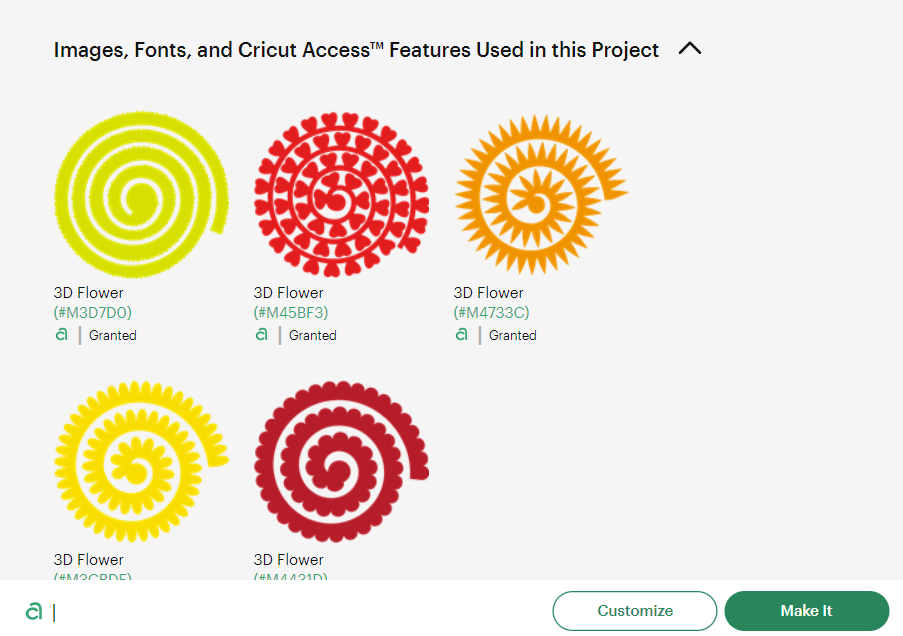
Duplicate, resize and change the color of the patterns as needed to match with the materials you plan to use. We picked some pretty coordinating colors from the 24”x28” cardstock sampler pack: white, teal, purple, and green.

For our smallest succulent, we sized it 3.5” wide and for our largest succulent, we sized it 9.4” wide.
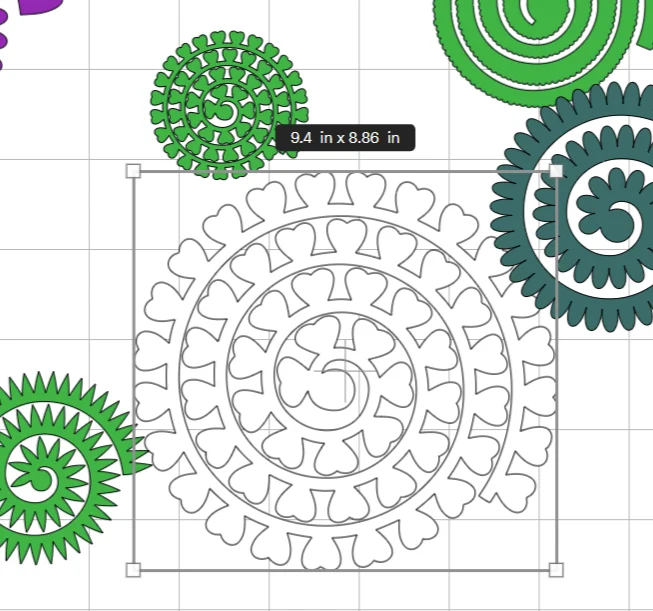
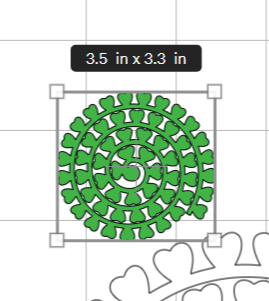
Now for the fun part: to make a large batch of the same paper flowers, duplicate the patterns to fit as many as possible from the same large size of paper cardstock.

Cutting Cardstock with Cricut Venture
With the machine set to Cricut Venture, select “Make It” in Design Space. Set material type to cardstock, choosing the appropriate weight based on your paper. In our case, we used the Light Cardstock setting.

Place the first paper color onto the Cricut Venture grip mat. SInce you’re using a mat (rather than Smart Materials) you’ll need to extend the mat support arms. Press the Mat Support Button on the left side of the machine. The arms will automatically extend from the machine. Then, attach the three extra pieces.

Once ready, follow the Design Space prompts and load the cardstock paper into the Cricut Venture.

Press the load button for it to measure the size of your material. When prompted press Start and then watch the cutting magic happen!

When the cut is complete, unload the mat from the machine. Simply raise the lever and the cutting mat will fall into the convenient catch basket on the Docking Station. It’s also static dissipative and can hold all of your cutting mats!
Peel away the cut pieces from the cutting mat.

Repeat for the remaining succulent shapes and colors.


It was exciting to see how quickly we were able to amass a whole garden of cut paper succulent pieces! In just a couple of hours we had everything cut out for at least a dozen of our craft boxes. And now that we’re getting more familiar with our Cricut Venture, we’re confident the process will get even faster!

Cricut Venture User Tips:
- Ensure the front holder of the Docking Station (if using) is extended to catch the mat and or Smart Material after unloading;
- Use the Color Sync tab in Design Space to sort images by paper color;
- Cricut Venture mat support arms will have to be in place whenever cutting materials on a cutting mat.
Assembling the 3D Paper Succulents
Preheat a hot glue gun. For all spiral shaped patterns: hold the very end of the spiral with your Cricut Quilling Tool and wrap the paper around itself until you get to the end. Avoid over tightening when wrapping the spiral around itself.


Craft Tip: When shaping cut outs into flowers or succulents, and if you don’t have a quilling tool, you can also use a pair of tweezers.
We’ll share the remaining step by step instructions for completing the paper succulent wall hanging. Stay tuned for that!

Scaling Up Our Small Business
We’re excited about the opportunity to scale up our business. The Cricut Venture opens up so many possibilities and makes the process faster and easier.
We’re excited to use it to make additional presonal touches to help us stand out. Don’t these personalized labels we we made with Cricut Venture sticker cardstock look so fun?

To learn more about Cricut Venture, check out our Complete Guide and Review! We even have a fun unboxing video to watch on our YouTube channel.
More Cricut Crafts
If you’re looking for more fun crafts to make with your Cricut cutting machine, check out these tutorials
- Personalized outdoor game with Cricut
- Lots of Love greeting card
- Budget friendly patio planters
- Earthy paper feather wall decor

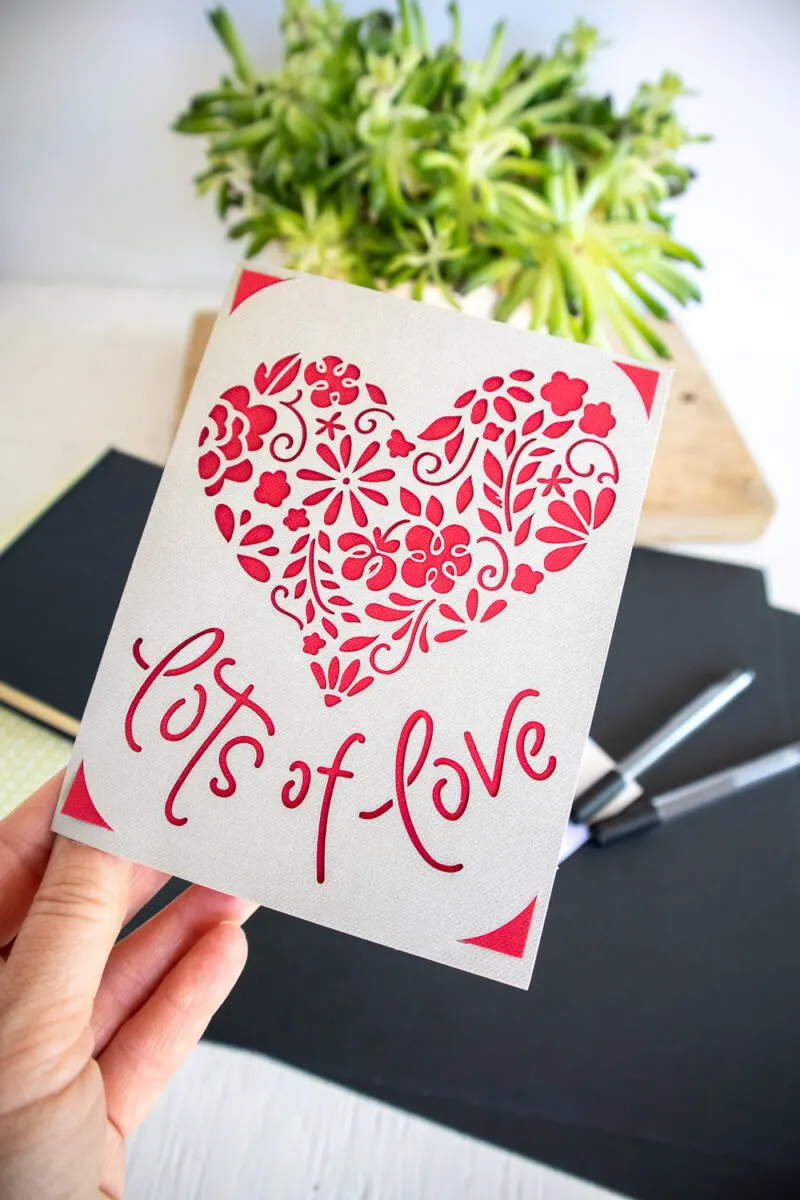


Thank you so much for stopping by to visit us here on the blog. We’d love to know what sort of projects to plan to batch with Cricut Venture. Let us know in the comments below along with any questions you may have. Happy crafting!
Like it? Pin it for Later!