We have a fun craft idea for you today just in time for Father’s Day! You can download our free super dad SVG laser cut file and get ready to craft heartfelt projects to honor the superhero dad in your life.

Download Our Super Dad SVG Free
Are you ready to take your Father’s Day gift game to the next level? Look no further, because we’ve got just the thing for you!
Download our free super dad SVG laser cut file for a fun and unique way to show your appreciation for the superhero in your life. One way you can use this SVG file is with a laser cutting machine to make a DIY sign in wood or acrylic like we’ve done here.

Other ways you can use this versatile design include:
- printing and attaching it to a handmade card
- creating some sort of wall art with vinyl, acrylic or wood
- cutting it out of iron-on vinyl and heat pressing the design on to a tshirt for dad
Whether you’re a seasoned crafter or new to the world of DIY projects, this cut file is perfect for creating something special for Father’s Day.
Want to receive a ton of inspiration and money saving ideas for decorating, gift-giving and crafting? Join HERE!
Materials Needed
If you plan to make an acrylic laser cut sign like we have, then grab your materials, fire up your laser cutter, and let’s get crafting!
Disclosure: This post contains affiliate links for your shopping convenience. Should you choose to purchase through them, we will make a small commission at no extra cost to you. You can read our full disclosure policy here.
- xTool P2
- Acrylic Sheet, 3mm thick, 12”x12”wide in opaque white and translucent blue (or any color of your choosing)
- Super Dad SVG
Free Super Dad SVG Laser Cut File
Uploading the SVG file
Open Creative Space app on mobile phone. Turn on xTool P2 and connect the Creative Space app to machine.
Create a new project and import the Image – “Super Dad” SVG.

Leave the plastic protective layer on both sides of the acrylic sheet. Load the sheet into the machine.
Secure the acrylic with the magnets on the sides.

Size the “Super Dad” sign to your desired size. In our case, we sized it to 8” wide. Position it on top of the material.
Move to the home screen, set material type to “3mm acrylic sheet (translucent, glossy)” (an XTool material). Select ok.
Hide Layer 3 (SUPER DAD lettering) and set to “ignore”.

Ensure the machine parameter setting tab is set to “cut” for the outer edges and holes (layer 1). And ensure it is set to “score” for the SUPER DAD lettering (layer 2).

Adjust the machine settings to match your preferred settings after running a test grid. In our case, we use 60% power and 28 mm/second with 1 pass for cutting and 40% power and 20 mm/second for scoring.

But be sure to do a test cut and score first as settings vary between machines and materials.
Cutting the Design with xTool P2
Double check the placement and hit process.
Remove when cutting is complete.
Move to the home screen, set material type to “3mm acrylic sheet (opaque, glossy)” (an XTool material). Select ok.
Ensure the machine parameter setting tab is set to “cut” for the letters (layer 3).

Hide and set the previously cut pieces on the other layers to “ignore”.

Double check the placement and hit process.
Remove when cutting is complete.
Peel away the plastic protective covering.


Use the scoring lines as a guide for placing the cut out letters.

Adhere them to the “superman” base with acrylic glue.

What do you think? Don’t you love how the colors pop and the 3-d effect? We’d love to see how you use this fun acrylic design. Share your projects with us on Facebook or Instagram. Happy crafting!
More Free SVG Cut Files for Dad
You can find loads of other free SVG cut files in our Sustain My Craft Habit shop. Also, check out some more of the projects we’ve made for Father’s Day and more!
- Engraved Slate Coaster
- Father’s Day Coffee Mug
- DIY Seasoning Mix Jars
- Rock’n Father’s Day Picture Frame
- Personalized Gift for Grandpa



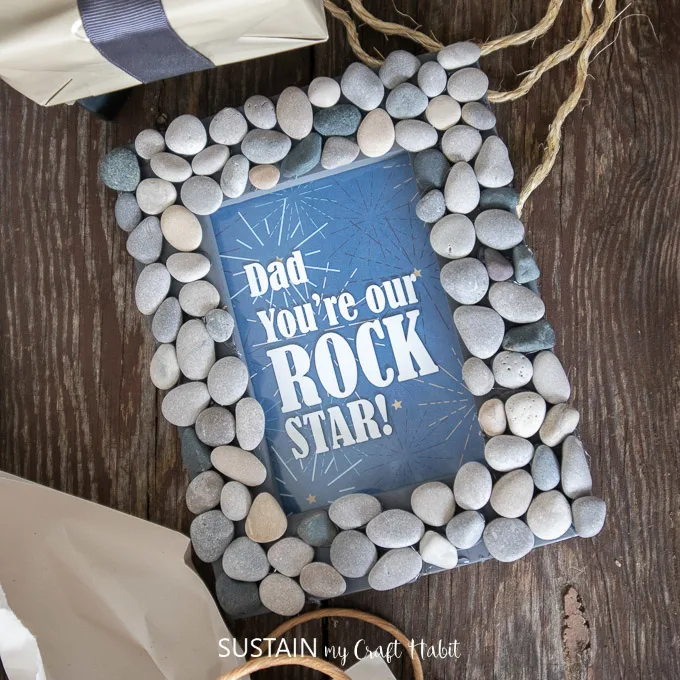

Get access to our resource library filled with SVG cut files, including Cricut and laser cutting craft ideas!
Like it? Pin it for later!


Free Super Dad SVG Laser Cut File
Materials
- XTool P2
- 12×12" Acrylic Sheet 3mm thick, in opaque white and translucent blue (or any color of your choosing)
- Super Dad SVG
Instructions
- Open Creative Space app on mobile phone.
- Turn on XTool P2.
- Connect Creative Space app to machine.
- Import Image – “Super Dad” SVG.
- Leave the plastic protective layer on both sides of the acrylic sheet. Load the sheet into the machine.
- Size the “Super Dad” sign to your desired size.
- Move to the home screen, set material type to “3mm acrylic sheet (translucent, glossy)” (an XTool material). Select ok.
- Hide Layer 3 (SUPER DAD lettering) and set to “ignore”.
- Ensure the machine parameter setting tab is set to “cut” for the outer edges and holes (layer 1). And ensure it is set to “score” for the SUPER DAD lettering (layer 2).
- Hit process.
- Remove when cutting is complete.
- Move to the home screen, set material type to “3mm acrylic sheet (opaque, glossy)” (an XTool material). Select ok.
- Ensure the machine parameter setting tab is set to “cut” for the letters (layer 3).
- Hide and set the previously cut pieces on the other layers to “ignore”.
- Hit process.
- Remove when cutting is complete.
- Peel away the plastic protective covering.
- Use the scoring lines as a guide for placing the cut out letters. Adhere them to the super man base with acrylic glue.

